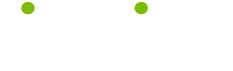Browser Tips and Tricks Tips
Read these 11 Browser Tips and Tricks Tips tips to make your life smarter, better, faster and wiser. Each tip is approved by our Editors and created by expert writers so great we call them Gurus. LifeTips is the place to go when you need to know about Computer tips and hundreds of other topics.
Browser Text Size
Need a larger text size when viewing web pages with teeny-tiny fonts? Internet Explorer lets you alter text size very quickly. Click open the View menu, and hover the mouse pointer over the text Size option. In the side menu that opens, click one of the size settings to alter text size.
Browser Tips and Tricks - Checking Out the Source
Browser tips and tricks: If you're working on your own website, checking the HTML code used by other sites may give you some idea on how to construct your site. Internet Explorer makes it possible to view a pages HTML coding. Open the View menu, and select the Source option. The page's source code opens in a text document, which you can save for later reference.
Locking Internet Explorer Toolbars
It's possible to accidentally rearrange Internet Explorer's toolbars, moving them around the screen and making them difficult to use. To prevent this, lock them in place. Click the View menu, and hover the mouse pointer over the Toolbars option. In the side menu that appears, click the Lock the Toolbars option.
Computer Tips - Set as Background
Almost any image or online picture can be set as Windows desktop wallpaper. The image must be clicked with the right mouse button, so that a side menu opens. In the side menu, click "Set as Background" and the selected image will be displayed on the Desktop.
Create Webpage Desktop Shortcuts
Some websites are visited so often a Desktop shortcut directly to the site is a real time-saver. To create a desktop shortcut using Internet Explorer, open the website in the browser and then click the File menu. Hover the mouse pointer over the Send option and a side menu will open. In the side menu, click Shortcut to Desktop.
Internet Explorer Browsers and Content Control
More browser tips and tricks: Internet Explorer can be set to block content of a crude, pornographic, or violent nature. Click the Tools menu and select Internet Options. In the Internet Options window, single-click the Content tab, and then the Content Advisor Enable button. Under the Ratings tab you can use the slide bar to set content restrictions on violence, language, nudity, and sex (click the topic heading and then slide the bar for each category).
Setting Web Pages for an Offline Web Browser
To make a webpage available for offline viewing with Internet Explorer, first add it to your Favorites list. Open the Favorites list, find the entry, and click it with the right mouse button. In the menu that appears single-click "Make Available Offline." You will now be able to view the site without an Internet connection by selecting it in the Favorites list.
Internet Explorer Tips - Find On Page
Some web pages go on for, well, pages and pages. To quickly locate specific words on long web pages (such as your search terms) click the Edit menu and select Find (on this Page). Type in the words or phrase you want to locate, and then click the Find Next button. IE will scan the webpage looking for the words you specified.
Web Browser Setting - Full Screen
Need browser tips and tricks? Many web pages are graphic-intense, and the more of them visible in one glance, the better. You can set Internet Explorer 6.0 to display pages on a full screen by clicking the View menu open and then selecting the Full Screen option. To return IE to normal, click the little Restore button in the upper right corner of the window (just to the right of the Close "X").
Media Player and Internet Explorer Browsers
Windows Media Player can be opened and used from inside Internet Explorer. Just click the Media button on the IE toolbar. The Media Player opens in a sidebar down the left side of the browser window, allowing you to surf and access audiovisual files at the same time.
Change or Rename Your Favorites Folder
When you add a Favorite (or Bookmark) to Internet Explorer, sometimes the Favorite appears as an URL in the Favorites list, with no helpful title to explain what the webpage is about. To rename such entries, open the Favorites menu, and click the entry with the right mouse button. In the menu that appears, select Rename Favorite. Type in a new name for the webpage and then click the OK button.
| Guru Spotlight |
| Jennifer Mathes, Ph.D. |