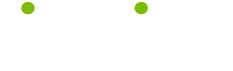Computer Maintenance Tips
Read these 11 Computer Maintenance Tips tips to make your life smarter, better, faster and wiser. Each tip is approved by our Editors and created by expert writers so great we call them Gurus. LifeTips is the place to go when you need to know about Computer tips and hundreds of other topics.
Blue Files and Help For Windows XP
Computer maintenance tips: Here is some help for Windows XP. Okay, we all know that sudden changes to a PC's settings may be a sign that something's wrong: perhaps a virus or spyware program has infected the PC, or your computer needs a PC health check to detect system errors. So I was a bit alarmed the day a bunch of my Windows XP file names suddenly turned blue. A quick (albeit kinda frantic) look around online revealed that no, XP wasn't acting up: blue file names indicate files that haven't been accessed in a while, and were compressed by the Disk Cleanup utility.
Disk Cleanup With Windows XP
Temp files, downloaded Internet files, and old, unused files can take up room on your system, so regular disk cleanup and computer maintenance should be part of your regular computer maintenance. Click open My Computer, and single-click the Local Disk icon with the right mouse button. Select Properties, and click the Disk Cleanup button. XP will scan your system looking for areas that need cleaning. Once its done this, chose which areas you want cleaned by clicking them on the provided list, and then click the OK button. Disc Cleanup deletes some files and compresses others. As this makes changes to your computer, it's a good idea to use a PC health scan as the next step in your computer maintenance.
Error Checking with Windows XP
Windows XP's error-checking computer maintenance tool can be found by clicking open My Computer, single-clicking the Local Disk icon with the right mouse button, and selecting Properties. Now single-click the Tools menu, and click the Error-Checking Button. In the dialog box that appears, chose whether you want the error checker to just scan for, or also fix system errors as it finds them, and then single-click the OK button. Your computer will reboot and the error checker will begin (note, this process takes a long time, so pick a time when you don't need the computer). Combining XPs error checker with a free PC checkup will greatly improve your computer's performance.
Update Your Spyware Programs and AntiVirus Programs
No matter how good your spyware programs and antivirus programs are, their effectiveness is limited if you don't update them on a regular basis. Spyware and virus programmers are, unfortunately, constantly designing new ways to infiltrate PC systems. Check if your spyware remover or virus protection software offers an automatic update option. Automatic updates mean you'll get the protection you need on a regular basis.
Cleaning A Computer Screen
When cleaning a computer monitor, you should make sure to disconnect it from a power source. You can clean dirt and fingerprints with ordinary household glass cleaner sprayed onto a lint free cloth, do NOT spray directly onto the computer screen. It is important not to get any fluid in the electrical components. Make sure you keep air vents clear from debris and paper. Obstructed monitor vents can cause monitors to overheat and even catch fire. Clean once a month or as needed.
Automatic Microsoft Windows XP Updates
We all can use computer maintenance tips. Lets face it, Windows XP is full of bugs and security holes, and Microsoft seems to always be issuing new security patches and updates. Its best to make sure you're up-to-date on Microsoft windows xp updates, or you may be on the receiving end of some nasty viruses, hacking, or spyware programs, so activating XP's automatic update feature is advisable (actually, it's not strictly automatic: XP will ask you to select what you want to download as updates come available).
Single-click My Computer with the right mouse button, and select Properties. In the Properties window, click the Automatic Updates tab. Select the Automatic option, and use the pull-down menus to choose how often you want XO to check for updates. Click Apply to save your new settings, and then OK.
Computer Registry Errors
There are areas in a PC where sensible users fear to tread: changes to the computer registry, for instance, can transform a state-of-the-art CPU into a really expensive paperweight very quickly. Even if you avoid such areas, computer usage eventually causes computer system errors that can slow down your computer and increase the frequency of system crashes. If you're curious about how many potential problems are lurking n your system, try a free PC health scan to detect system errors.
Windows Defragmentation
If you're running your first Windows XP computer maintenance session, you may wonder where the Windows defragmentation option has gone. It's no longer listed under system tools in the Start menu program list. Instead, click open My Computer and right-click the Local Disk icon. Select Properties, and then single-click the Tools tab. Now you just need to click the Defragmentation button. By the way, in addition to defragmentation, running a regular PC health scan can drastically improve your computer's performance.
Safely Unplug Computer Peripherals
USB ports and other computer peripherals should be handled with care to avoid serious damage to your computer. Never plug in or unplug a peripheral while your computer is on. Doing so can short out the connector socket, causing serious damage to your computer. Always switch your computer off before adding or removing and unplugging computer peripherals.
Using System Restore Points
New programs or new drivers can sometimes cause problems with your PC system, leading to all sorts of novel and unusual computer problems. Before you install new applications, it's always advisable to create a System Restore Point in case you need to reset your system settings.
To create system restore points, open the Start menu and select the Help and Support option.
Under Additional Resources, select System Restore and the click the Create a Restore Point option. Click the Next button and follow the step-by-step directions.
Weekly Computer Virus Scans
As viruses become both more complicated and more aggressive, a good antivirus program has become an absolute necessity for protecting your PC. Many people, however, are unsure of how often they should scan their computer for viruses. Scheduling a weekly virus scan is a good routine precaution. A complete scan is also advised whenever the antivirus program says it has detected and cleaned a virus.
Viruses can make changes to your system settings and cause computer errors that may remain in effect after antiviral programs remove the virus. As a result, running a PC health scan after a virus scan helps keep your computer in tip-top shape.
| Guru Spotlight |
| Christina Chan |