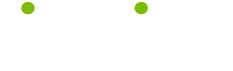Computer Health and Safety Tips
Read these 12 Computer Health and Safety Tips tips to make your life smarter, better, faster and wiser. Each tip is approved by our Editors and created by expert writers so great we call them Gurus. LifeTips is the place to go when you need to know about Computer tips and hundreds of other topics.
Avoid The Computer Clutter Of “Free” Software
Everyone enjoys the availability of free computer software, however if the user is not careful the cost in computer clutter can easily consume the benefits of using free programs. To avoid the clutter:
· Separate your hand from the mouse – This eliminates a trigger-finger response
· Read the dialog boxes – Note which check boxes are default
· Don’t accept unnecessary add-on components – You don’t need a new browser toolbar, a new search engine or new homepage settings.
Along with the desired program, almost every free software package seeks to install browser add-on components. In most cases, the add-ons include a host of associated advertisements that will hinder your Internet experience.
Notice also the default actions associated with the installations “Continue” or “Accept” buttons. Before clicking “Continue,” remove the checks from unwanted add-ons. Sometimes you must even click a “Skip” button rather than the “Continue” button.
Learn to protect your computer from unwanted software additions. It will eliminate most of your compute hassles.
Computer Maintenance Tips on Hard Drive Running
If a hard drive runs when no-one is using the PC, and in theory the machine isn't doing anything, be suspicious. Unusual hard drive or modem activity can be a sign that spyware is operating on a PC, or that a hacker has gained access to the system. Another sign of a possible hacking attack is a computer mouse that appears to have a life of its own.
Stop Computer Freeze-Ups
A computer will freeze-up if there is a bug or virus infected in the system. These can be contacted as easy as opening an email or visiting a website. Four out of five computers are infected with some kind of bug without the user even knowing it. To cure the problem you must first find out what it is. Follow these steps:
-Make sure your wallpaper, homepage, internet settings, or any of your personal settings have not been altered.
-Check your programs in the "Add/Remove Programs" section of the Control Panel folder. If anything looks suspicious, look it up on the internet or another computer to investigate it. A couple of good sites are liutilities.com and doxdesk.com. They will tell you if it is important or to delete it. If unsure, leave it.
-Search to find any programs installed in the time frame since problems were occuring. Usually it would be an application. If found, repeat previous step.
-Using your System Configuration Utility, go to the Startup tab and uncheck any box that you are sure you don't need. You may need to consult a professional. If unsure, leave it.
-Update all antivirus software and install Ad-Aware by Lavasoft. This program searches and finds any bug in the computer and will delete it for you. There are many programs that do this, but most prefer Ad-Aware. Run the program and perform a full system scan. Run the antivirus software and perform a full system scan.
-Defrag and run Scandisk.
If there was a bug or virus, it would have been found. If your computer still freezes, perform system file checker, replacing any corrupt files, update internet browser, or add RAM memory.
Computer Health Risks - Proper Password Use
More computer health and safety tips: Passwords are difficult to remember, so it's tempting to just use one password online for everything. Avoid this temptation! If someone discovers one of your passwords, they've got all of them, and all you can do is hope they won't figure that out. Use a different password for every single email, online shop or other service that requires a password.
More on Password Protect Word Documents
A sensitive Word document can be password protected so only you can open it. One warning: forget the password, and you're up the creek: there's no way to retrieve it, so make sure you remember it. Open the document and click the Tools pull-down menu. In the menu, click Options. Click the Security tab in the Options dialog box, enter the password in the space provided, and press Enter. You'll then be asked to confirm your password.
Block SPAM Emails Safely
Spam email is becoming a serious email issue. Never fall for the trap of clicking on an "unsubscribe" link in spam: all you're doing is verifying to the spammer that your email account is active. More spam is sure to follow. Instead, add the spam to your Block Sender list and delete the message form your inbox.
Spotting Secure Websites
Before you make an online shopping purchase, check that the site's checkout page is secure. A small lock should appear in the bottom of your browser window, but this isn't always sufficient evidence. Look at the secure site's URL. The URL should start with https instead of http if the page is secure.
Computer Health Concerns - Fake Pop-up Images
A fake pop-up window looks like an ordinary pop-up, but is actually an image. Clicking anywhere on the image will activate a link, which often leads to you inadvertently downloading spyware. Fake pop-ups rely on user habit. You see a pop-up window, so you close it by clicking the X button. Because the X button is part of the image, you activate the link. Watch the mouse pointer. If the pointer still looks like a little hand over the X button, the pop-ups a fake. If it looks like a pointer, it's a real pop-up.
About Email Hoaxes
A viral hoax is an email warning of a new and devastating computer virus. The text may suggest steps to protect yourself from this virus, and usually recommends that you warn as many people as possible about the impending virus outbreak. The virus doesn't actually exist, but the email can cause just as much havoc, slowing down servers as so many people send and receive the email. If you follow the directions in the email to “protect” yourself or remove the nonexistent virus, you could wind up damaging your computer.
Suspicious Email Attachments
A good rule of thumb for email attachments; never open an attachment from an unsolicited email. Such attachments are almost invariably viruses. Even if you recognize the email address where the email originated, check with the sender first if you receive unusual or unexpected email. It's possible that a virus has infected the sender's system and is trying to replicate itself.
Clearing Browser History
Computer health and safety tips: Internet Explorer 6.0 keeps a history of websites you visit. While helpful, the History folder can be abused by spyware seeking information on your surfing habits. It's a good idea to periodically clear your History, especially if you have visited online banking sites or other areas where personal information may be listed. Open Internet Explorer, click the Tools menu, and select Internet Options. In the general Tab click the Clear History button and click Yes when asked if you really want to clear the history.
Logging onto Windows
Windows allows several different people to set up their own Desktop profiles, each with their own password. It's tempting, if only one person uses a PC, to disperse with desktop passwords altogether. Don't do it: a log-in password is one more obstacle a hacker would have to overcome before accessing your desktop.
| Guru Spotlight |
| Linda Handiak |