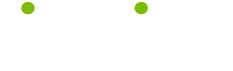Internet Search Tips
Read these 11 Internet Search Tips tips to make your life smarter, better, faster and wiser. Each tip is approved by our Editors and created by expert writers so great we call them Gurus. LifeTips is the place to go when you need to know about Computer tips and hundreds of other topics.
Internet Explorer Tips on Changing History Settings
Internet Explorer keeps a record of recently viewed web pages in its History files. To set how many days you want recorded in the History files, click the Tools menu and select Internet Options. Under the General tab in the Internet Options window, go to the section marked History and enter the number of days you want in the space provided.
Tips and Tricks on Searching the Internet - Using Quotes in Searches
If your Internet search produces very general results, try enclosing your search term in quotations. The search engine will view any term in quotes as a phrase, and will look specifically for that phrase. The term "computer diagnostic scan," in quotes, will yield fewer, and more specific, results than typing in the phrase without quotes.
Safe Image Searches
Many search engines (including Google and Yahoo) will let you search for images, displaying the results as thumbnail images. Depending on your search term, you may be subjected to some offensive results. Check the search result page to see if the search engine has a content filter. You can adjust the content filter (Google's is called SafeSearch) to lower the chance of image searches yielding off-color material.
Targeted Search Engines
Targeted search engines are search engines that specialize in finding information on certain topics. For instance, a medical targeted search engine will only produce results of a medical nature, while a small business targeted search engine will ignore results not relating to small business. If you're looking for specific information, specialized search engines are extremely helpful.
Using the Back and Forward Arrows
Internet Explorer's Back and Forward buttons allow users to move through websites viewed during a surfing session. To move more than one webpage back or forward at a time, click the little arrows to the right of the buttons. Lists of recently viewed websites will open. Click the name of a webpage and the browser will take you there.
Internet Tips - Related Links
Internet Explorer 6.0 has a neat little feature called Related Links. While visiting a website, single-click the Tools menu with the left mouse button. Select the Show related Links option. A side bar will open down the left side of the browser window showing a list of any websites Internet Explorer was able to find with topics similar to the currently displayed website.
Choosing Internet Search Terms
More internet search tips: If an Internet search doesn't produce the results you were looking for, you may be using the wrong search term. Think of all the different ways you can describe the information you're searching for, and try them instead. For instance, if "computer diagnostic" doesn't yield the results you want, you might try "computer check," "PC health scanner," or other terms similar to your original search term.
Boolean Operators
Internet search tips: Most Internet search engines recognize the words "and," "not" and "or" Boolean operators: words that can be used to specify search terms. For example: typing "computer AND errors" finds web pages with both words in their content. "computer OR errors" finds web pages with either word, and "computer NOT errors" will find instances of "computer," but not if the page also includes the word "errors."
Searching The Internet - Entering URLs Into The Address Bar
If you know the URL of a website, you can open in by typing the URL into your browser's Address Bar. Save yourself some time: usually you don't need to type in the entire URL. For instance, instead of typing in our website as http://www.pcpowerscan.com, all you'd need to do is type pcpowerscan.com.
The History Internet Explorer Button - Accessing IE History Files
If you need to relocate a webpage you visited several days ago, Internet Explorer may still have the site listed in its History file. Single-click the History button on the IE toolbar (the image of a clock with an arrow circling round it). The History file entries will appear down the left hand side of the browser window. All you need to do is find you webpage and click it open.
How to Search the Internet for Beginners - Opening Links in New Windows
Sometimes you may want to follow a webpage link, but don't want to leave the website itself. You can open a link in its own browser window. In Internet Explorer, for example, click the link with the right mouse button, and a menu will appear. In the menu, use the left mouse button to click "Open in New Window."
| Guru Spotlight |
| Linda Handiak |