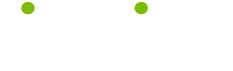Help on Using the Keyboard Tips
Read these 10 Help on Using the Keyboard Tips tips to make your life smarter, better, faster and wiser. Each tip is approved by our Editors and created by expert writers so great we call them Gurus. LifeTips is the place to go when you need to know about Computer tips and hundreds of other topics.
Quick Saving - Learn Keyboard Shortcuts
You don't need to open a programs File menu and select Save to save a document or file. Press the Ctrl and S button at the same time and the Save As dialog box will open. If youve already provided a name for the file, pressing Ctrl and S will save the file without opening a dialog box.
Computer Tips and Tricks on Dividing the Desktop
If you want to view two program windows at the same time, you can quickly split the desktop between them (so you can, for instance, use Internet Explorer and Word at the same time). Open the two programs, then go to the Desktop toolbar, find an empty spot on the toolbar, and single-click it with the right mouse button. In the pop-up menu that appears single-click either Tile Windows Horizontally, or Tile Windows Vertically with the left mouse button.
Learn Keyboard Shortcuts - Opening the Start Menu
You don't have to click open your Desktop Start Menu. Instead, you can use the keyboard to open the menu. Windows provides two ways to do this. The simplest is to press the Windows key. Pressing Ctrl and Esc at the same time will also activate the Start menu.
Keyboard Help on Cascading Windows
When you open up a few program windows, your Desktop can get pretty cluttered. To quickly organize open windows, go to the Desktop toolbar, find an empty spot on the toolbar, and single-click it with the right mouse button. In the pop-up menu that appears, single-click the Cascade windows option, and your open windows will be reorganized, rather like a hand of cards.
Cut and Paste and Copy and Paste Instructions
Help on using the keyboard: So many programs have cut, copy, and paste features that keyboard shortcuts are really useful. For most Windows applications, you can cut a selection by highlighting it and pressing the Ctrl and X buttons at the same time. To copy, press Ctrl and C. To paste something, you can use Ctrl and V.
Computer Keyboard Shortcuts - Closing Windows Quickly
If you want to close a window quickly, you can close it directly from the keyboard, without having to use the mouse at all. All you need to do is press the Alt button and the F4 button at the same time.
Learn Keyboard Shortcuts - Select All
When you want to copy an entire website or document, you don't have to spend time highlighting everything with the mouse. Instead, you can highlight the entire document at once by pressing the Ctrl and A buttons at the same time. From there you can cut or copy the selection.
Favorites Folder - Adding Favorites on the Fly
More help on using the keyboard: Internet Explorer offers a number of ways to add websites to the Favorites list. One of the fastest methods is to use keyboard shortcuts. Find the website you want, and press the Ctrl and D buttons at the same time. The website will be added to your Favorites list.
Screen Printing - Keyboard Techniques
You can take a snapshot of your computer Desktop, so you have a record of what is on your screen. Press the Print Screen, or Prnt Scrn button. This won't print a copy of the screen, but does make a copy of it which you can paste into Paint or Word and then print.
Keyboard Techniques on Accessing Your Desktop
It never fails. You've got multiple windows open, and suddenly you have to access your Desktop. Now, you could minimize each window separately, or you could save time and press the Windows key and the M key at the same time.
| Guru Spotlight |
| Byron White |