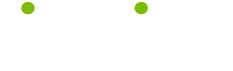Computer Tips and Tricks Tips
Read these 11 Computer Tips and Tricks Tips tips to make your life smarter, better, faster and wiser. Each tip is approved by our Editors and created by expert writers so great we call them Gurus. LifeTips is the place to go when you need to know about Computer tips and hundreds of other topics.
Your Computer Mouse Options
For great computer advice, if your mouse has a wheel feature, you can use it to quickly alter the size of Windows Office and Internet Explorer text. Hold down the Ctrl key as you turn the mouse wheel and the text size will increase or decrease, depending on which way you turn the mouse wheel.
Renaming Files
Computer tips and tricks: Windows XP lets you quickly go about renaming files. Single-click one of the files you want to rename, and then hold down the Ctrl button as you select the other files. Once all the files are highlighted, single-click one with the right mouse button, and single-click the Rename option. Type in the new name and hit enter. The files will all be renamed, so if you renamed the files “vacation,” the files would be vacation, vacation1, vacation2, etc. This is a really quick way to organize multiple photos.
CD Autoplay Function
Want to learn some cool computer tips and tricks?
Here is some computer advice. By default, Windows automatically plays a music CD as soon as it is loaded into the disc drive. If you'd rather decide for yourself when to play CDs, you cab turn off the autoplay function. Open My Computer, and single-click the CD-Rom icon with the right mouse button. Select Properties in the menu options, and click the Autoplay Tab. Use the pull-down menu to select Music CD, and then select “Take No Action.” The autoplay feature is now turned off.
Add Internet Explorer's Address Bar to the Desktop
For computer tips and tricks, know that by adding Internet Explorer's Address bar to the Desktop taskbar, you can start an Internet search before the browser even opens. You can also open programs by typing their names into the address bar. (For instance, to open a new Excel document, type Excel into the address bar).
To add the Internet Explorer Address bar to the Desktop, single-click the taskbar with the right mouse button. In the menu that appears, hover the mouse button over Toolbars. Now, in the side-menu that opens single-click the Address option.
Windows Calculators
Windows calculators are handy little tools that can perform advanced mathematical calculations as well as basic calculations. To access the scientific options for the calculator, open the calculator and single-click the View menu. In the menu, single-click Scientific.
Sort Start Menu Programs
As new programs are installed and deleted from your PC, a number of events occur. Bits of undeleted program references and obsolete short cuts clutter up your computer, increasing the chance of computer errors. These common computer problems can be revealed with a free PC health scan. More noticeable to the average computer user is the disordered state of the Start menu's program list, as new programs are added. To restore order to the Program's list single-click an entry on the list with the right button, and select “Sort by Name” in the options menu. The Programs list is now alphabetized. Internet Explorer's Favorites can be alphabetized in the same way.
Preventing Internet Explorer Downloads
The Internet is full of ways to accidentally download spyware and viruses, both of which can cause serious PC errors. If you're really concerned about this, you can set Internet explorer security settings to restrict downloads. Single-click the Tools option with the left mouse button, and then select Internet Options. In the Internet Options window, single-click the Security tab. Click the Custom Level button, and then search through the options until you find File Download. Single-click the Disable option so it has a green dot in its circle, and then single-click the OK button. Now Internet Explorer will restrict all downloads until you change the security settings.
Hide Desktop Icons
For years I dreamed of a completely blank Desktop, with no icons cluttering up my carefully chosen background image. There were ways to do this, but they involved making Registry changes, and I wasn't about to risk my PC's health by fiddling with the Registry. Then Windows XP came along. For good computer tips, click the Desktop with the right mouse button and hover the mouse pointer over “Arrange Icons By.” In the side menu, single-click the “Show Desktop Icons” option to remove the checkmark (clicking the option again will return your Desktop icons). My dream is fulfilled! (Okay, so it was a sad little dream, but we all have our little joys in life!)
Instant Access to Internet Explorer Security Settings
Internet Explorer's security settings are usually accessed through the Tools menu, but here are Internet Explorer tips that lets you access the security settings faster. Double click the bottom right corner of Internet Explorer, and the settings will appear. This is extremely convenient if you're restricting specific web pages.
Laser Mouse
A laser mouse needs a solid-color surface to work properly because it tracks by light. Usually a multicolored mouse par confuses the mouse. A wood-grain surface can have the same effect, giving the mouse the same conflicting signals.
Internet Explorer Tips
Here's a nifty little computer tip for when you're online. When you find a section of a web page you want to keep, you don't need to save the whole page. Highlight the section you want, hold down the left mouse button, and drag the highlighted section out of Internet Explorer and onto your Desktop. Release the mouse button, and the section will be saved as a “document scrap,” complete with a reference to the web site you copied it from.
| Guru Spotlight |
| Linda Handiak |