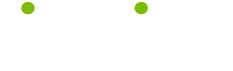About Computer Registry Errors Tips
Read these 10 About Computer Registry Errors Tips tips to make your life smarter, better, faster and wiser. Each tip is approved by our Editors and created by expert writers so great we call them Gurus. LifeTips is the place to go when you need to know about Computer tips and hundreds of other topics.
How to Detect Windows Registry Errors
Windows registry errors can wreck havoc on your computer. If your computer exhibits any of the following symptoms, performs a PC check-up to identify and fix possible registry errors.
Windows registry errors can increase the chances of system crashes, and make programs sluggish or unresponsive. Your system may take a very long time to start up (or in the case of serious problems, not start at all). Shutting down may also be a problem, as the hard drive whirrs incessantly, and the PC makes pathetic beeping noises at you. While these symptoms may also indicate a hacking attack, spyware, or a virus, don't discount the possibility of registry errors.
Backing Up The Registry
Microsoft tells us and tells us not to play in the Registry, but do we listen? Nooo, and then we wonder why our computer has grinded to a complete stop. If you must play in the registry, play safe and make a back up before you begin. It wouldn't hurt to run a free pc health check first as well, to see how many errors are on your system before you start hacking one of the most important areas of your computer (did I mention this isn't necessarily a good idea?).
To go about backing up the registry, open the Start menu, and click the Run option. In the Run dialog box, type in regedit, and click the OK button. When the Registry Editor opens, single-click My Computer with the right mouse button, and then select Export. Name the registry back up and save it just as you would a regular file.
Computer Registry Settings and Spyware Programs
Spyware programs are insidious little programs that sneak onto your system and transmit your surfing habits (and other personal information) back to the server that spawned them. By their very nature, spyware is meant to be hard to detect and hard to uninstall. If your Internet Explorer home page has suddenly been changed, and you can't change it to a different page, chances are you're the victim of a particularly nasty form of spyware called a browser hijacker. Browser hijackers actually alter your registry settings to disable Internet Explorer options.
What Is A Registry
The computer registry is the operating system's main database. The registry contains property settings, user profiles, and hardware information. As Windows runs, the operating system refers to the information stored in the registry.
A quick search online will reveal hundreds of “tweaks” used to fine-tune the registry. Unless you're a really experienced PC user, I wouldn't recommend this. A few mistakes entering registry information and you can cause some serious damage to your computer. Even regular use slowly fills a registry with outdated settings that can affect performance. A PC doctor can fix these inevitable computer errors.
Navigating Windows Regedit
The Windows registry, or windows regedit, isn't the most user-friendly portion of your PC, and with reason. Messing up your registry can seriously mess up your computer. Personally, I prefer to leave my registry alone whenever possible, trusting in regular PC health checks to keep the registry error free.
If you are navigating through regedit, it works on a tree system. Click on a plus sign will open more ‘branches' on the tree, while clicking a minus sign will close off branches. Be careful not to accidentally change anything as you navigate through the registry, and make a backup registry file before making any changes.
Importing a Computer Registry Backup File
Okay, so let's assume you tried making changes to your computer registry, and things just didn't work out. Fortunately, you exported a backup registry file first (at least, I really hope you did), so you can get your registry settings back to normal. Open the Registry Editor, and select the File menu. In the menu, single-click the Import open. Locate the backup registry file you made, select it, and click the Open button.
Remember, registry tweaking is tricky business. If you're not really sure about what you're doing, a PC error corrector is the best way to keep your registry running.
Correcting Windows Registry Errors
Windows registry errors may be barely noticeable, or may bring your entire system crashing to a halt. Registry errors tend to build up slowly over time: think of them as a health risk: the longer you leave the “disease” untreated, the more symptoms you see; slower computer speed, more frequent crashes, and unusual program errors.
To keep registry errors in check, and ensure a long life for your computer, give your system a regular PC check up. Pre-emptive computer maintenance lets you avoid all manner of computer problems.
Computer Registry Checks
Windows XP tries so hard to be helpful that balloon tips leap on the screen all the time. Rather like the exuberant help of a five year old, balloon tips can become really irritating after a while. You can tweak the registry to remove balloon tips. By the way, if the following information doesn't make sense to you, you're probably better using a PC error checker to maintain your registry instead of making registry changes. One registry mistake can seriously damage your computer.
Open windows regedit, and make a backup copy of the registry (just in case). Go to HKEY_CURRENT_USER\Software\Microsoft\Windows\CurrentVersion\Explorer\Advanced. Click the Edit menu, select Add, and click DWORD value. Name the new DWORD ‘EnableBalloonTips' (without the quotes) and give it a value of 0. You just shut off the balloon tips.
Accessing Computer Registry
Before you try to make any changes to your computer registry, make sure that Windows XP's System Restore option is turned on. Some users disable this feature because it eats a lot of system resources, but it should be turned on if you're going to make registry changes.
To reactivate System restore, single-click My Computer with the right mouse button and choose Properties. If the box marked Turn Off System restore on All Drives is checked, System Restore is deactivated. Click the box to remove the checkmark.
A Corrupt Windows Registry
A corrupt windows registry occurs when computer registry errors cause problems with system performance. Adding a new program or driver to your system may cause registry errors, as can uninstalling programs. If you're bold enough (or foolhardy enough) to make registry changes yourself, faulty entries can also corrupt a registry.
The best way to prevent a registry from becoming corrupted is to practice regular “hands-off” maintenance. A regular PC check-up can detect registry errors and save a corrupt registry.
| Guru Spotlight |
| Christina Chan |