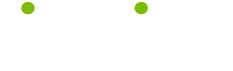Windows Operating System Tips
Read these 20 Windows Operating System Tips tips to make your life smarter, better, faster and wiser. Each tip is approved by our Editors and created by expert writers so great we call them Gurus. LifeTips is the place to go when you need to know about Computer tips and hundreds of other topics.
Windows XP Grouping
Here is some online computer help. Open several windows in the same program, such as five different Internet Explorer windows, and Windows XP “groups” them into a single taskbar entry. To select individual windows, the group must be clicked, and then the desired window selected. If you'd rather grouping was deactivated, single-click the taskbar with the right mouse button and select Properties. In Properties, click the Group Similar Taskbar Buttons option to remove the checkmark, and the click the Apply button.
Customize Windows XP Folders
You can customize a Windows XP folder depending on what type of files you want to store in it. To do so, single-click the folder with the right mouse button and select Properties. In the Properties window, single-click the Customize tab. In the section marked “What Kind Of Folder Do You Want,” click the pull-down menu and select form the available options.
Clearing XPs Recently Used Programs List
Windows XP's Start menu includes a list of recently used programs just above the All Programs option. There are times when you may want to clear this list. Single-click the Start button with the right mouse button and select Properties. Now single-click the Customize button, In the General tab of the Customize Start Menu List, single-click the Clear List button.
Select XP Menu Style
If you don't like Windows XP start menu, you can chose to view the “classic” Windows Start menu instead. Single-click the Start button with the right mouse button, and click Properties. In the Properties window click the Start Menu tab. Now select “Classic Start Menu,” click the Apply button, and then click OK to close.
Stop Windows XP Password Expiration
As a security measure, the Windows XP Desktop password expires every so often, and must be re-entered. In theory, the user submits a new password each time the old one expires, thereby confounding anyone intent on cracking the password. In reality, I'm a lazybones who doesn't want the hassle of memorizing new passwords. If you want to turn off the expiry option you don't need to hack your own registry (a common cause of PC health problems). Open the Control Panel, and select Performance and Maintenance. In Performance and Maintenance, click Administration, and then select Computer Management. Click open Local Users and groups, and then click open the Users option. Single-click your user profile with the right mouse button and select Properties. In Properties, click the Password Never Expires option, then click the Apply button, and OK to exit.
Windows XP Grouping
Open several windows in the same program, such as five different Internet Explorer windows, and Windows XP “groups” them into a single taskbar entry. To select individual windows, the group must be clicked, and then the desired window selected. If you'd rather grouping was deactivated, single-click the taskbar with the right mouse button and select Properties. In Properties, click the Group Similar Taskbar Buttons option to remove the checkmark, and the click the Apply button.
Windows 98 Redial Options
Windows operating systems 98 dial-up network can automatically redial if a connection is broken. To activate the redial options, click open the Start menu and select programs. Hover the mouse pointer over Accessories, and then over Communications. In Communications, click open Dial-Up Networking. Click the Connections tab, and then click Setting. Click the Redial option, and choose how many times you want the network to attempt to redial, and then click OK to finish.
Windows 98 Redial Options
The Windows 98 dial-up network can automatically redial if a connection is broken. To activate the redial options, click open the Start menu and select programs. Hover the mouse pointer over Accessories, and then over Communications. In Communications, click open Dial-Up Networking. Click the Connections tab, and then click Setting. Click the Redial option, and choose how many times you want the network to attempt to redial, and then click OK to finish.
Customize Windows XP Folders
You can customize Windows XP folders depending on what type of files you want to store in it. To do so, single-click the folder with the right mouse button and select Properties. In the Properties window, single-click the Customize tab. In the section marked “What Kind Of Folder Do You Want,” click the pull-down menu and select form the available options.
Clearing XPs Recently Used Programs List
Windows XP start menu includes a list of recently used programs just above the All Programs option. There are times when you may want to clear this list. Single-click the Start button with the right mouse button and select Properties. Now single-click the Customize button, In the General tab of the Customize Start Menu List, single-click the Clear List button.
Older Programs and Windows XP
More Windows operating system tips: Older programs may not run as well on Windows XP as they did on, say, Windows 98. Fortunately, XP provides a way around this. Locate the programs file and single-click it with the right mouse button. In the menu that appears single-click Properties with the left mouse button. Once in the Properties window, click the Compatibility tab. Click the box marked Run This Program In Compatibility Mode For, and then select an edition of Windows from the pull-down menu. Click the Apply button to set your changes, and then click the OK button.
Select Windows XP Start Menu Style
If you don't like Windows XP's Start menu, you can chose to view the “classic” Windows Start menu instead. Single-click the Start button with the right mouse button, and click Properties. In the Properties window click the Start Menu tab. Now select “Classic Start Menu,” click the Apply button, and then click OK to close.
Removing XP's New Programs Installs Window
Every time a new program is installed in XP, the Start Menu displays a “New Programs Installs” message. That message can get real old real quick. On way to get rid of it is to tweak the registry to remove all balloon tips. However, mess up a registry tweak, and you'll need a good PC doctor. A less drastic step is to single-click the Start menu with the right mouse button and select Properties. In the Properties dialog box, click the Start Menu tab and then click the Customize button. Click the Advanced tab, and then click the “Highlight Newly Installed” option to remove the checkmark, deactivating the option.
Stop Windows XP Password Expiration
Here is some online computer help. As a security measure, the Windows XP Desktop password expires every so often, and must be re-entered. In theory, the user submits a new password each time the old one expires, thereby confounding anyone intent on cracking the password. In reality, I'm a lazybones who doesn't want the hassle of memorizing new passwords. If you want to turn off the expiry option you don't need to hack your own registry (a common cause of PC health problems). Open the Control Panel, and select Performance and Maintenance. In Performance and Maintenance, click Administration, and then select Computer Management. Click open Local Users and groups, and then click open the Users option. Single-click your user profile with the right mouse button and select Properties. In Properties, click the Password Never Expires option, then click the Apply button, and OK to exit.
Removing XP's New Programs Installs
Every time a new program is installed in XP, the Start Menu displays a “New Programs Installed” message. That message can get real old real quick. On way to get rid of it is to tweak the registry to remove all balloon tips. However, mess up a registry tweak, and you'll need a good PC doctor. A less drastic step is to single-click the Start menu with the right mouse button and select Properties. In the Properties dialog box, click the Start Menu tab and then click the Customize button. Click the Advanced tab, and then click the “Highlight Newly Installed” option to remove the checkmark, deactivating the option.
Minimize Start Programs
Here's some computer maintenance tips: computer maintenance tips: Windows XP gives you the option of starting a program minimized. There's no great secret to this - no computer registry tweaks to potentially cause PC errors or other complicated procedures. All you need to do is hold down the Shift key when you click open the program.
Compressing Files (XP)
Windows XP includes a compression, or zip feature, allowing you to compress files and save some much need space on your system. To compress a file, single-click it with the right mouse button. In the menu, hover the mouse pointer over Send To, and a side menu will open. In the side menu, single-click Compressed (Zipped) folder, and a compressed copy of the file will be generated.
Start Programs Minimized
Windows XP gives you the option of starting a program minimized. There's no great secret to this: no Registry tweaks to potentially cause PC errors or other complicated procedures. All you need to do is hold down the Shift key when you click open the program.
Compressing Files (Windows XP)
Windows XP includes a compression, or zip feature, allowing you to compress files and save some much need space on your system. To compress a file, single-click it with the right mouse button. In the menu, hover the mouse pointer over Send To, and a side menu will open. In the side menu, single-click Compressed (Zipped) folder, and a compressed copy of the file will be generated.
Changing Windows Operating Systems
Windows operating system tips: Some differences between Windows operating systems are that older programs may not run as well on Windows XP as they did on, say, Windows 98. Fortunately, Windows XP provides a way around thi . Locate the programs file and single-click it with the right mouse button. In the menu that appears single-click Properties with the left mouse button. Once in the Properties window, click the Compatibility tab. Click the box marked Run This Program In Compatibility Mode For, and then select an edition of Windows from the pull-down menu. Click the Apply button to set your changes, and then click the OK button.
| Guru Spotlight |
| PJ Campbell |